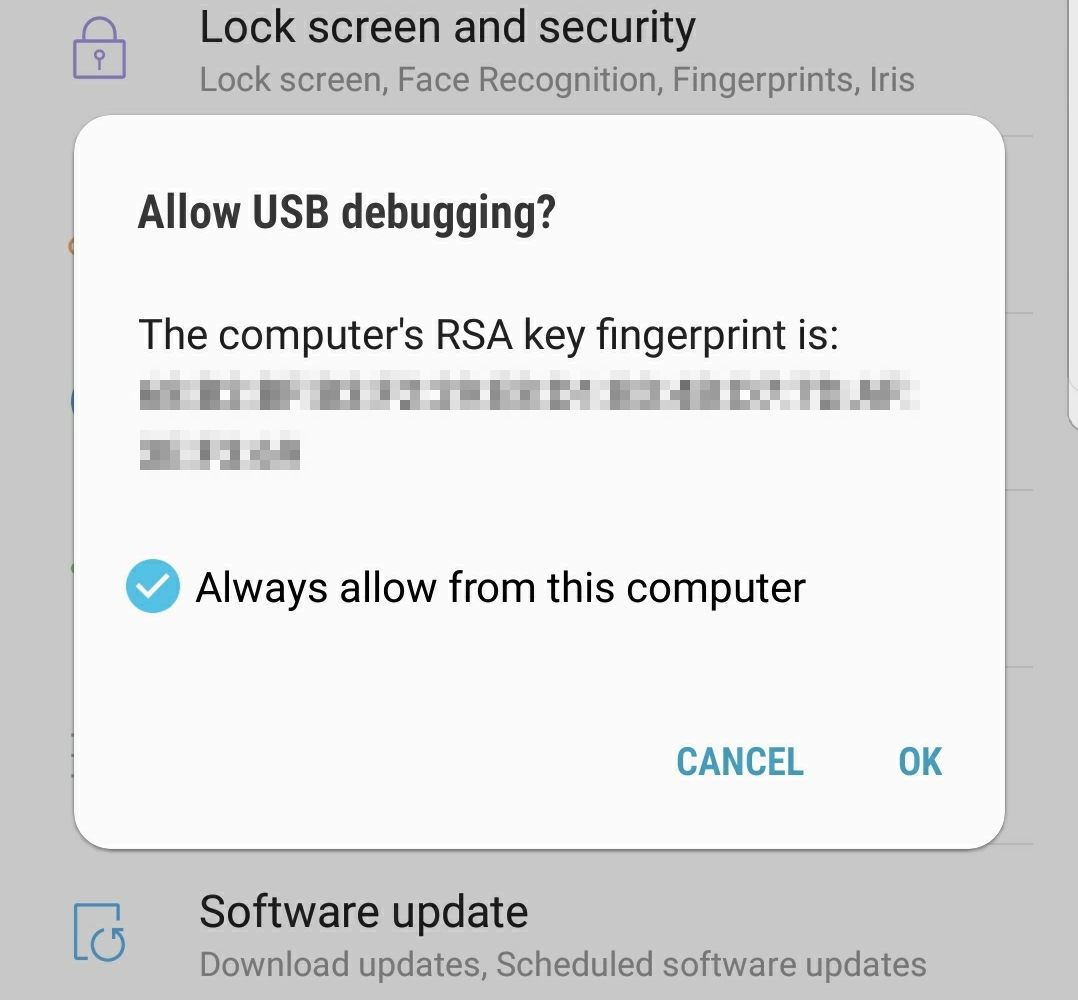I've had trouble with this before, apparently, so this time I'm documenting the process. The official Google docs leave out a couple of setup steps, which is seriously frustrating.
- Drivers
- Install the Android Debug Bridge
- Enable USB Debugging
- Launch
adb - Access in DevTools
- Sources
- Environment
Drivers
You'll need to find your OEM USB drivers and install them. Device Manager should report the correct device when connected:
PS> mmc devmgmt.msc |
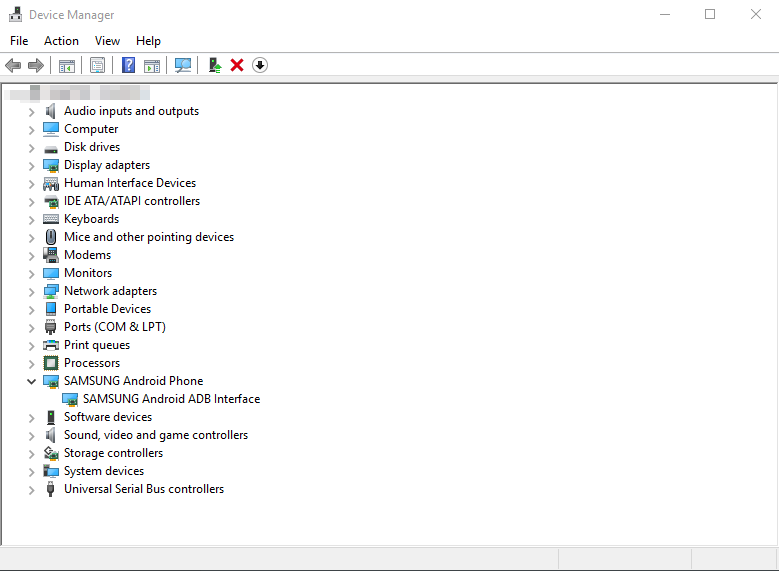
I'm using a couple of Samsung phones, as you can see from the list.
Install the Android Debug Bridge
You need the Android Debug Bridge in addition to OEM drivers.
Fast Installation
If you use a package manager like Chocolatey, this is pretty easy. Swap choco for whatever you use:
PS> choco install -y adb |
Manual Installation
Check the release page to make sure the link is still current. This will install it in your home directory; it's up to you to either remember the path or add it to the environment path.
PS> cd ~ |
Enable USB Debugging
Follow the official instructions (most likely tap Settings > About Phone > Build Number several times) to enable Developer Options. After doing so, a new line, Developer options, will appear in Settings.
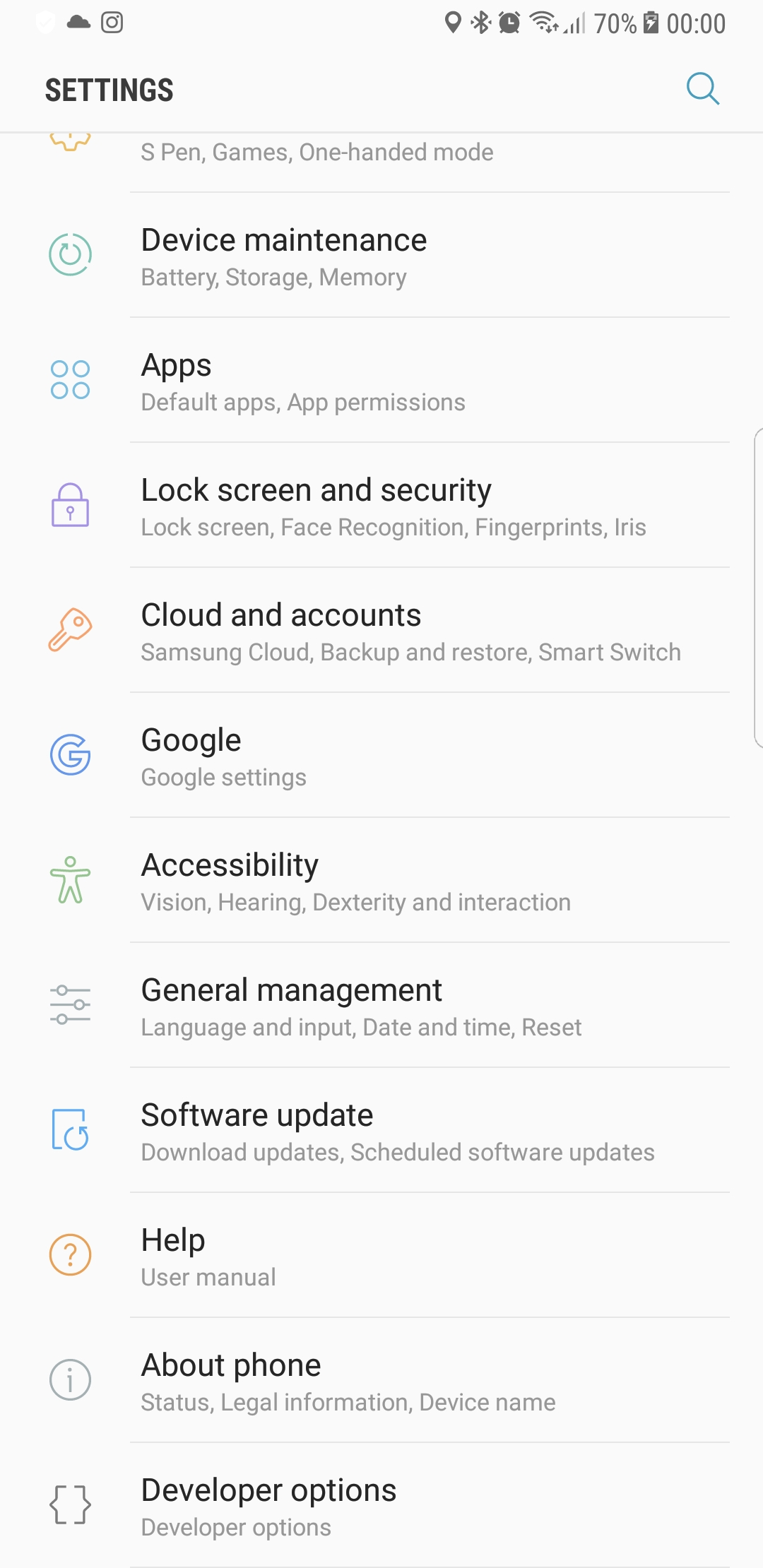
Somewhere in Developer options should be a toggle switch to enable USB debugging.
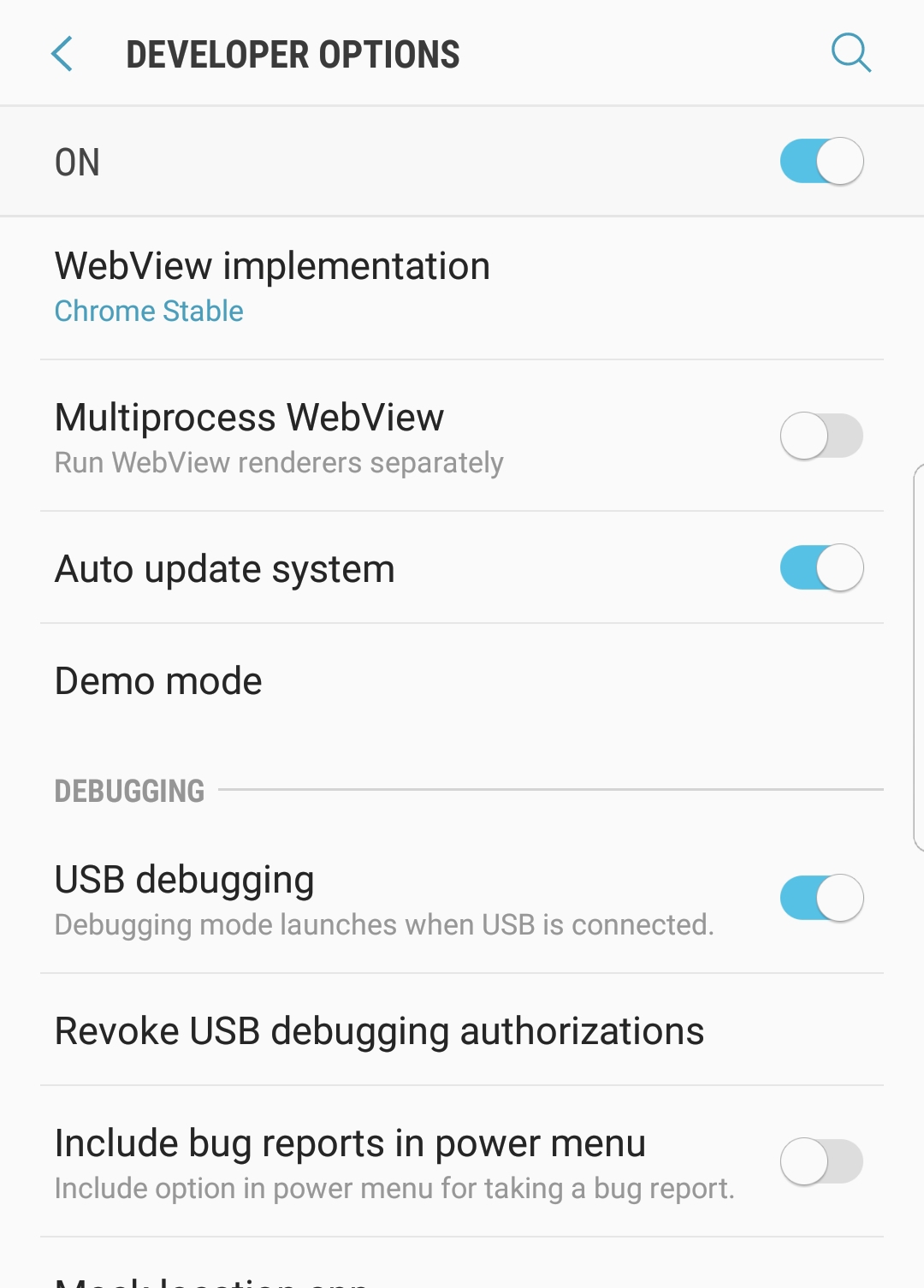
Launch adb
With USB debugging turned on and the phone connected to your computer, launch adb.
PS> adb devices |
On your phone, allow the connection (if the fingerprint checks out).
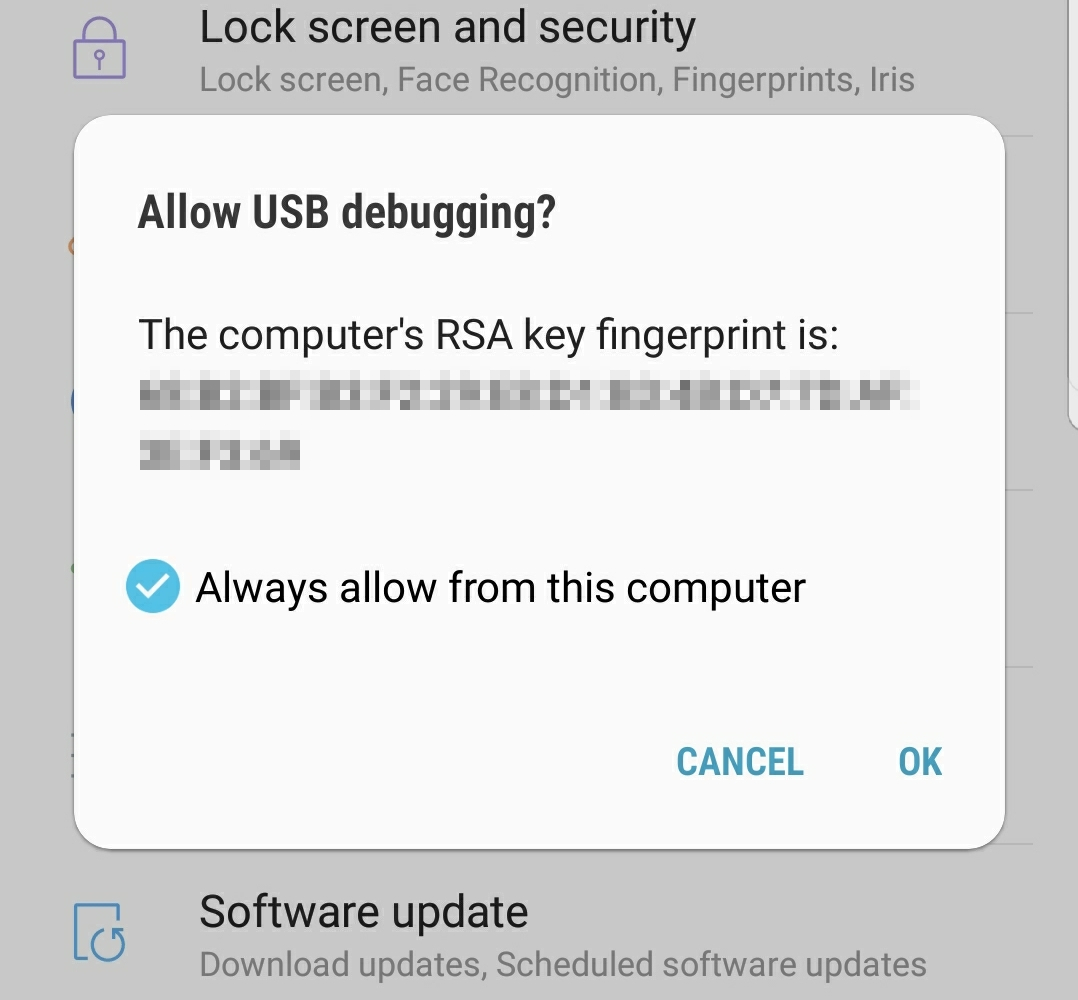
Verify the device connected properly via adb.
PS> adb devices |
Access in DevTools
Visit chrome://inspect/#devices to make sure the device is connected. You must be signed in. The official docs explain this part well.
Sources
I used this XDA post as a basis for adb installation. I later discovered this StackOverflow answer while researching some issues. I wrote all the PowerShell and created all the images.
Environment
That's a great question. I was using a Samsung Galaxy S6 and a Note8. I'm not sure what the exact Chrome version was; I was running whatever was stable and current last December. The OS was Win10 Insider build 17025.
— CJ Harries (@wizardsoftheweb) January 12, 2018